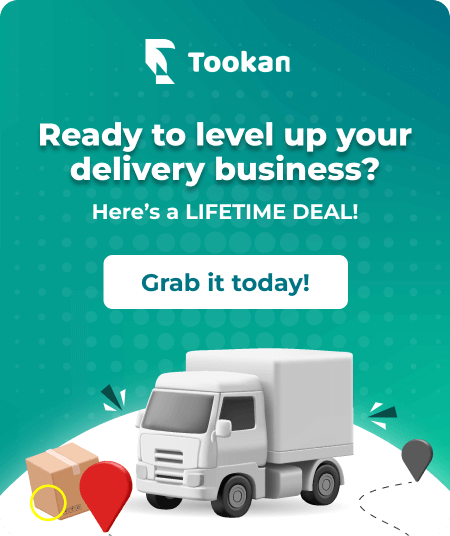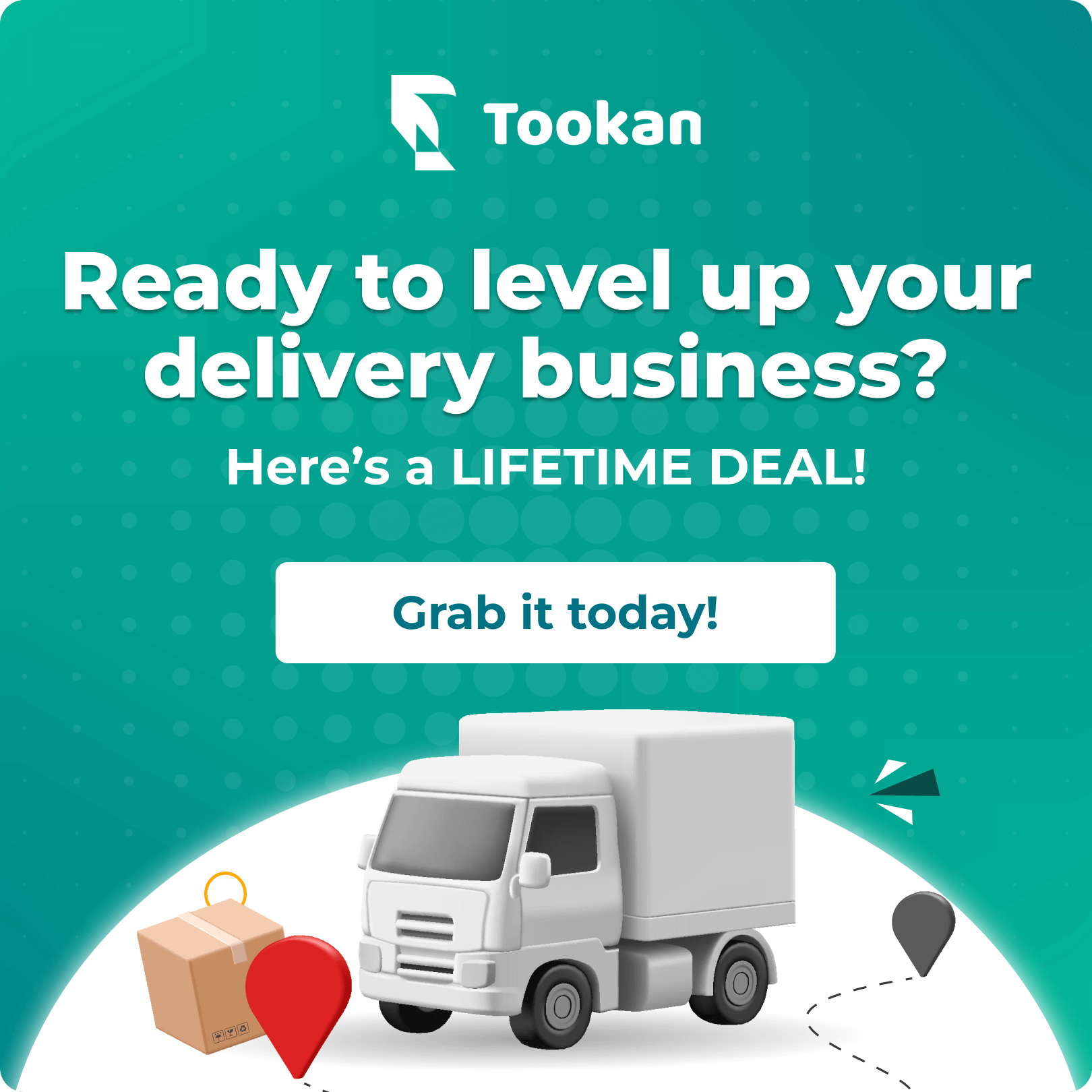Foodics is an all-inclusive POS and restaurant management solution tailored to adapt to all your needs and goals. Manage all restaurant operations from orders to inventory in one platform.
The Tookan integration with Foodics streamlines the end-to-end ordering and delivery processes. Now you can automatically send Foodics orders to your Tookan account directly and start dispatching, tracking, and managing the deliveries to be fulfilled out in the field and also can receive updates from Tookan to your Foodics account.
The integration process is very simple and takes only a few minutes to set up. Here’s a step by step guide:
- Active the extension as shown in the image below:
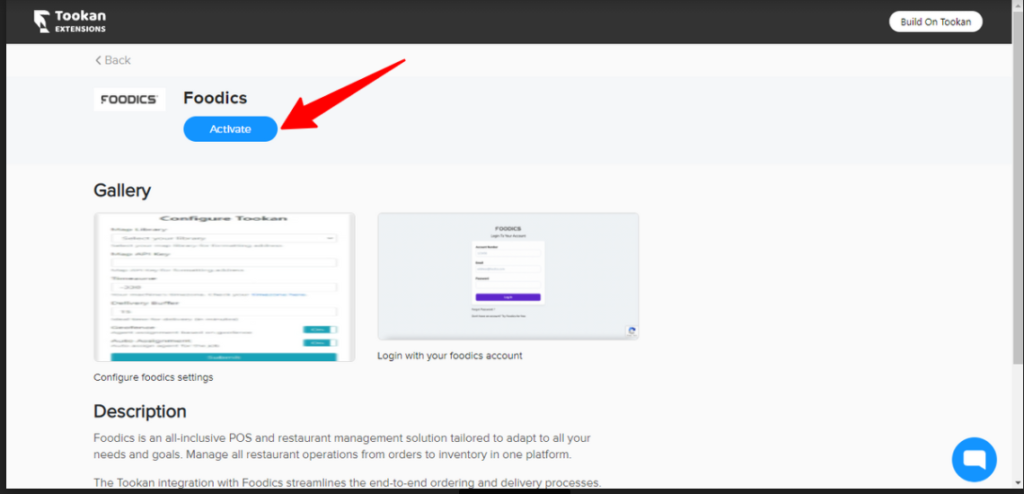
- It will redirect you to Foodics Login page, Login to your account using your Foodics credentials.
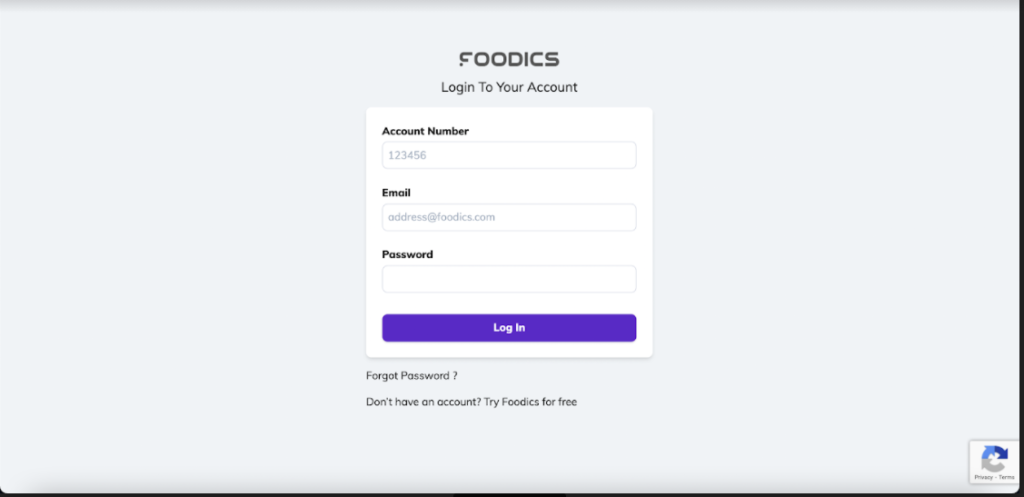
- Once logged in, you will be redirected to Tookan x Foodics Integration configuration page where you will have to fill below details accordingly –
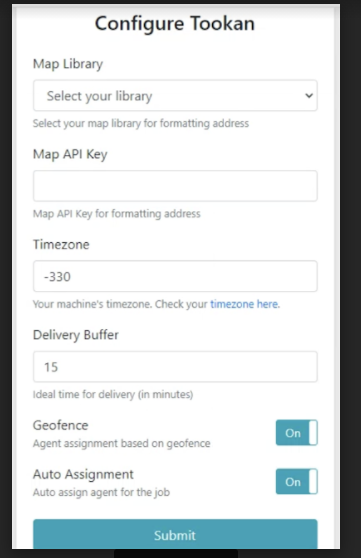
- Maps: select the map type and fill in the Map API key accordingly
- Timezone: Fill your timezone, To know your timezone click here
- Delivery buffer time: Ideal time for delivery in minutes
- Geofence: Enable this toggle, if you’re willing to apply Geofence on Tookan i.e. Tasks will be Aligned to the Agents according to their Geofence
- Auto-Assignment: By enabling this, you can use the auto allocation algorithm configured on Tookan for the jobs created from Foodics.
After filling these fields successfully, click on Submit. You’re good to go!
Subscribe to stay ahead with the latest updates and entrepreneurial insights!

Subscribe to our newsletter
Get access to the latest industry & product insights.