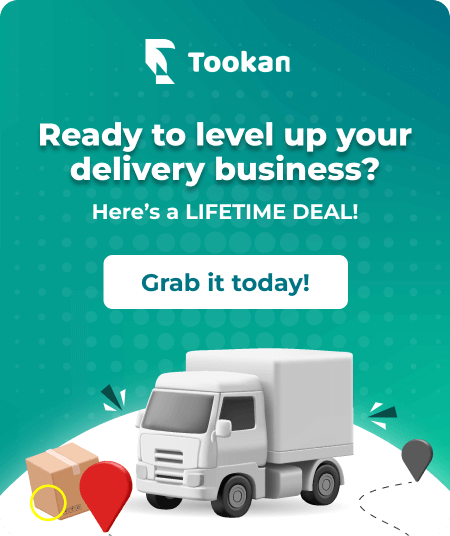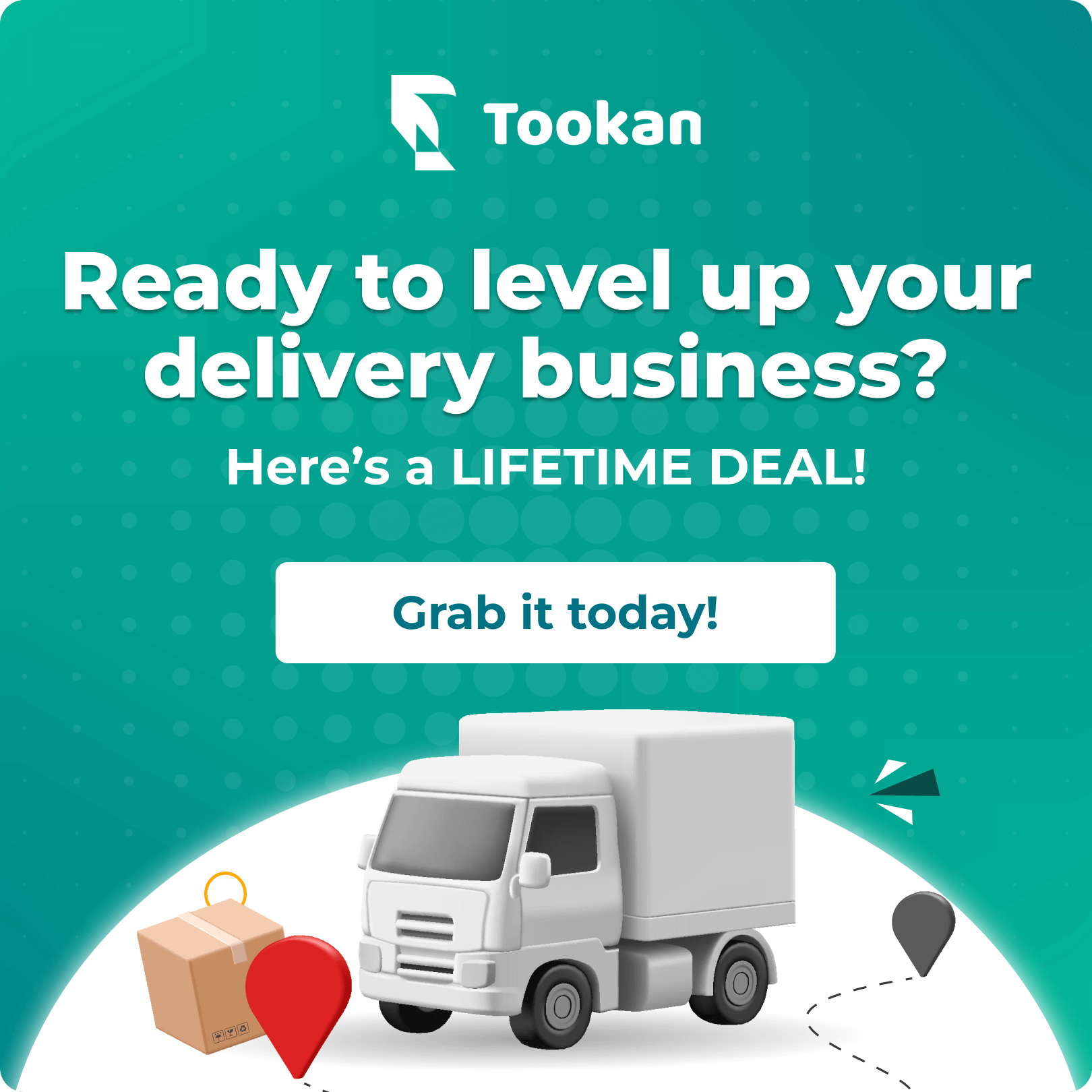Over the years the eCommerce economy has seen a massive surge in terms of revenue and newer market generations. Digital innovations and smartphone technologies are taking the eCommerce economy to the next level. Magento is at the forefront of creating eCommerce platforms. It powers more than 250000 merchants with an open-source PHP based eCommerce platform.
According to Statista, more than 2.14 billion people will buy goods and services online by 2021. When the demand surges create such an amount of scaling, your business will need some reliable tools, which is where Tookan comes into play.
Tookan is a fantastic tool that helps businesses through order management and automation of delivery related activities. It helps with features like auto-location of the orders to the delivery personnel and provides complete tracking of each order request. Tookan integrates easily into your platform and helps you manage everything by collating the data centrally.
So, let’s look at a step-by-step guide on how to integrate Tookan with your Magento account.
Step1: Generation of API Keys on Tookan
Tookan’s interface is relatively easy to navigate. Just go to the official Tookan portal, login to your account, and you will find many options to manage your orders. Here, we will need the settings option on the bottom of the sidebar menu for generating an API key or Personal Access Token(PAT).
Once you click on the “Settings” option, you can see many different options on the sidebar like,
- Auto allocations
- Manager
- Teams
- Agent app that you can download on your smartphone
- Access control
- SMS
- Billing
- Developers
- API Key
Now to generate API keys click on the “API Keys” option, and you can see an entire dedicated section that offers PAT and allow you to generate an API key. Once you create the API key, copy it and save it on the clipboard or in a document for further use.
Step 2: Magento Account
The next step is to log in to your Magento account and look for the “API option,” which you will find in the sidebar menu where there are other options like billing history, security scan, and others.
Click on the API Portal tab, and you will see an option to paste the personal access token or an API key that you have generated on the Tookan account.
Step3: Tookan API integration in Magento
Once you are on the API section of your Magento account, paste the PAT/API key you have generated on the Tookan account.
Once you click on the “Add New” button, the Tookan account will be integrated into your Magento account. A new popup window will be displayed for you to download the private key from Magento for future access.
Once you download the access key, next click on cancel, and there you are with the confirmation of integration from the Magento account.
Step4: The Trigger App
Now that you have integrated the Tookan app into Magento, all you need is a trigger for different task automation. For example, you want to automate a delivery task for an order placed through your Magento store. The integration with Magento needs a trigger for API access to Tookan’s platform, which you can get with an app like Zapier.
It is important to note that there is no way to use the Tookan app directly from the Magento account. A trigger app like Zapier helps with callbacks from REST API clients for execution of the integration. Here, you can log in to the Zapier app and choose the task you want to automate.
Select the new order option in Magento for triggering the delivery task on the Tookan platform. Next, you can sign in to your Tookan platform directly from the Zapier app and then select the type of task you want to trigger for automation.
When you click on the Tookan account’s login on this trigger app, you will be asked to enter the PAT/V1 API Key you have already saved on the clipboard. Once you enter the API key and are logged in, the Zappier app will ask you to enter all the order details from your Magento account. Once you do that, it will automatically automate the entire task through the Tookan account.
Conclusion
Automation of tasks can help you scale better and even save high on costs. Tookan makes the eCommerce delivery management smarter and automated by reducing the reliance on third-party partners that can charge hefty commission charges. You can maintain the cash flow for your eCommerce online business with better delivery accuracy and lower costs per order.
Tookan will automatically allocate your delivery tasks to the relevant delivery personnel for optimum ETAs(Estimated Time of Arrivals). So, you can focus on improving your products without compromising on delivery efficiency.
Subscribe to stay ahead with the latest updates and entrepreneurial insights!

Subscribe to our newsletter
Get access to the latest industry & product insights.