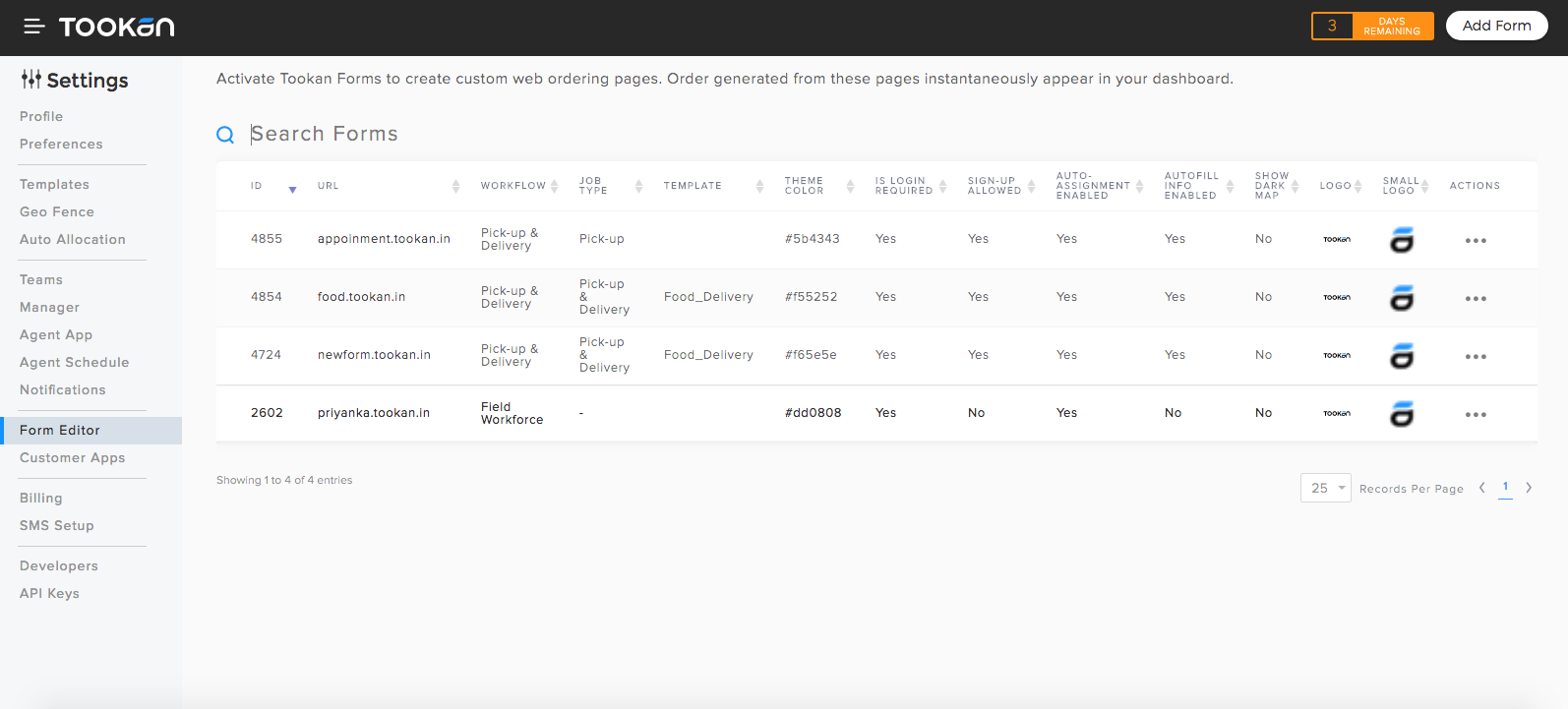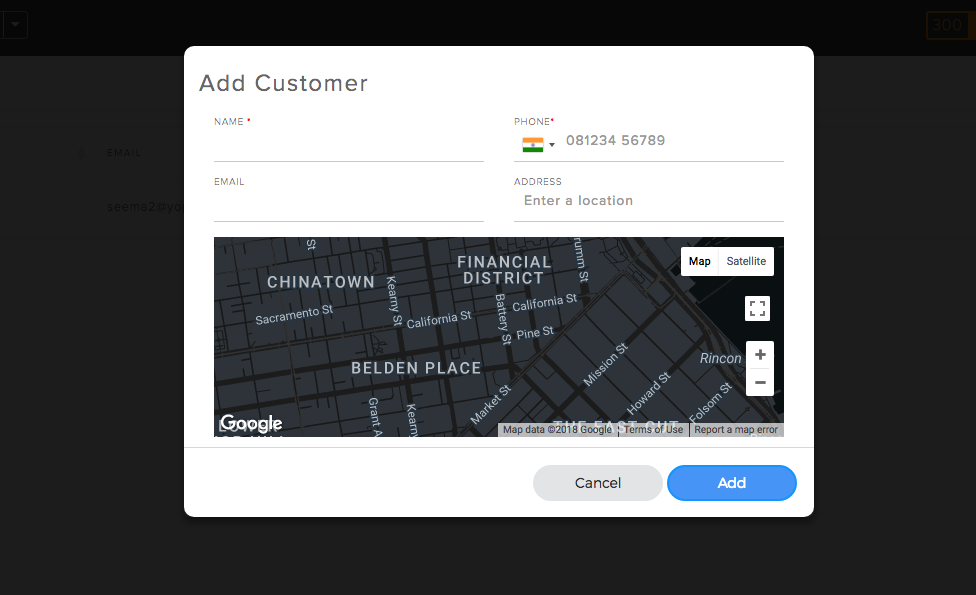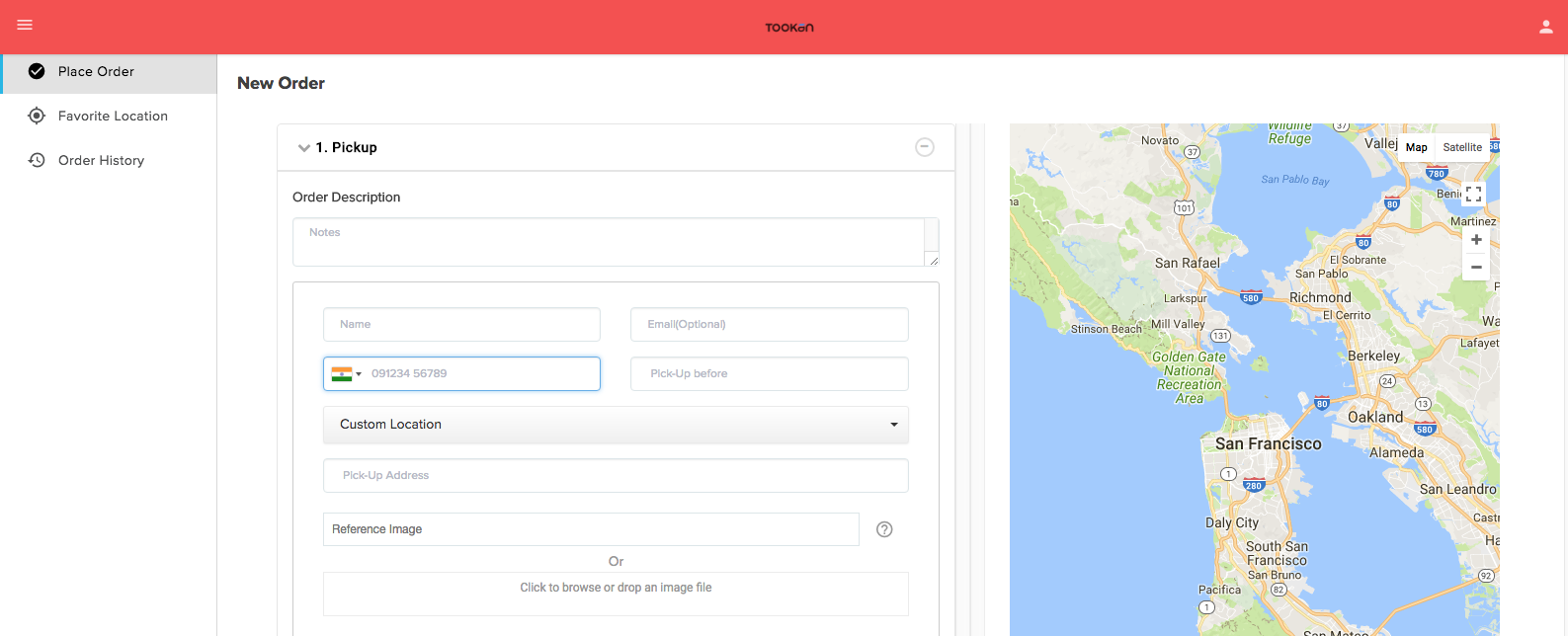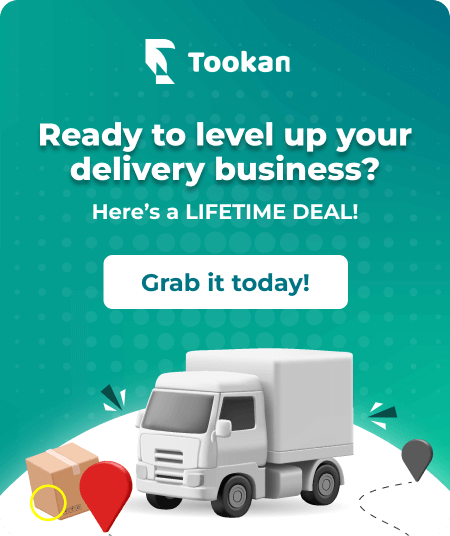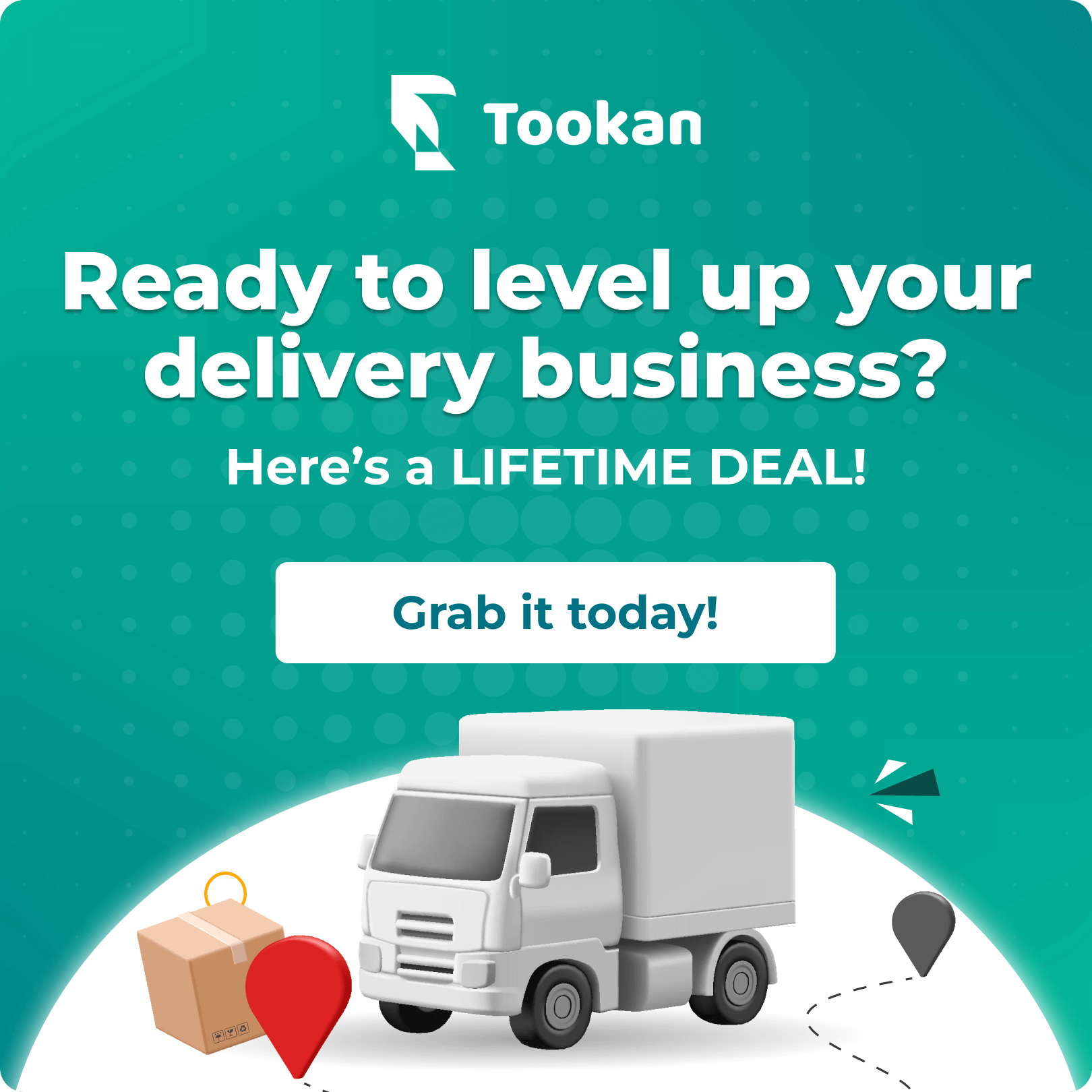Providing businesses with an end to end solution to manage their field workforce, Tookan has added another interesting feature named “Customer / Vendor Facing Forms”. This new add-on feature by Tookan is a part of our vision for enabling users to build an MVP within a week. These forms will allow Tookan account holders to create and host a live ordering form for their customers as well as vendors who can place an order online, thus providing an interactive front end interface.
Providing businesses with an end to end solution to manage their field workforce, Tookan has added another interesting feature named “Customer / Vendor Facing Forms”. This new add-on feature by Tookan is a part of our vision for enabling users to build an MVP within a week. These forms will allow Tookan account holders to create and host a live ordering form for their customers as well as vendors who can place an order online, thus providing an interactive front end interface.
Motivation Behind Innovating This Feature
After receiving a lot of requests from our customers to enable them to take & manage online orders, we launched this feature as an add-on within the Tookan dashboard. It is a fact that online ordering is overtaking the traditional ways where orders were placed over phone calls. Hence, our Customer Facing Form is a step to make it easy for our users to move on with technology & manage orders efficiently. It is aimed at:
-
- Providing cost-effective way to take online orders.
-
- Eradicating the need of a dedicated resource to take orders.
-
- Eliminating the possibility of error while taking orders manually.
- Enabling users to take orders round the clock.
Tookan’s Customer Facing Form in Action
Customer Facing form not only provides your customers with an easier means of placing orders but also eliminates the trouble of dealing with undecided customers and the staff time lost in the process. The best thing about our forms is that they are customizable according to your business needs.
-
- It gives you an option to let your customers login to the form and place orders or else you can also let them order without logging in.
-
- Details entered in the order form are directly fetched by Tookan to automatically create the tasks, saving manual effort and time. You can then easily assign tasks manually or activate auto-assignment feature to automate this activity
-
- You can accept orders at all times. The order form enables your customers to schedule a pickup or a delivery time. You can see the complete list of orders on your dashboard that were placed when you were away.
- All data entered in the form can be fetched easily and sent in an email.
Use Cases
-
- Product Delivery – It is most suitable for the business that delivers goods to their customers on-demand. For eg: Meal delivery, Grocery delivery, Organic food delivery, Flower delivery etc.
- Service Delivery – Businesses involved in delivering on demand services to their customers at their doorsteps, for eg: Beauty services, Handyman Services, Car repair Service etc.
Process – Creating Your ‘Customer Facing Form’
Tookan’s Customer Facing form is the perfect solution to add an automated online ordering feature for your business. We set up a subdomain like – ‘YourBusiness.tookan.in’ in case you do not have a website or you can also embed our form into your existing website. Here are the steps involved in setting up your own customer ordering form.
It’s simple !
Step 1: Click and open Add Ons page. You can check the new features released, on AddOn page.
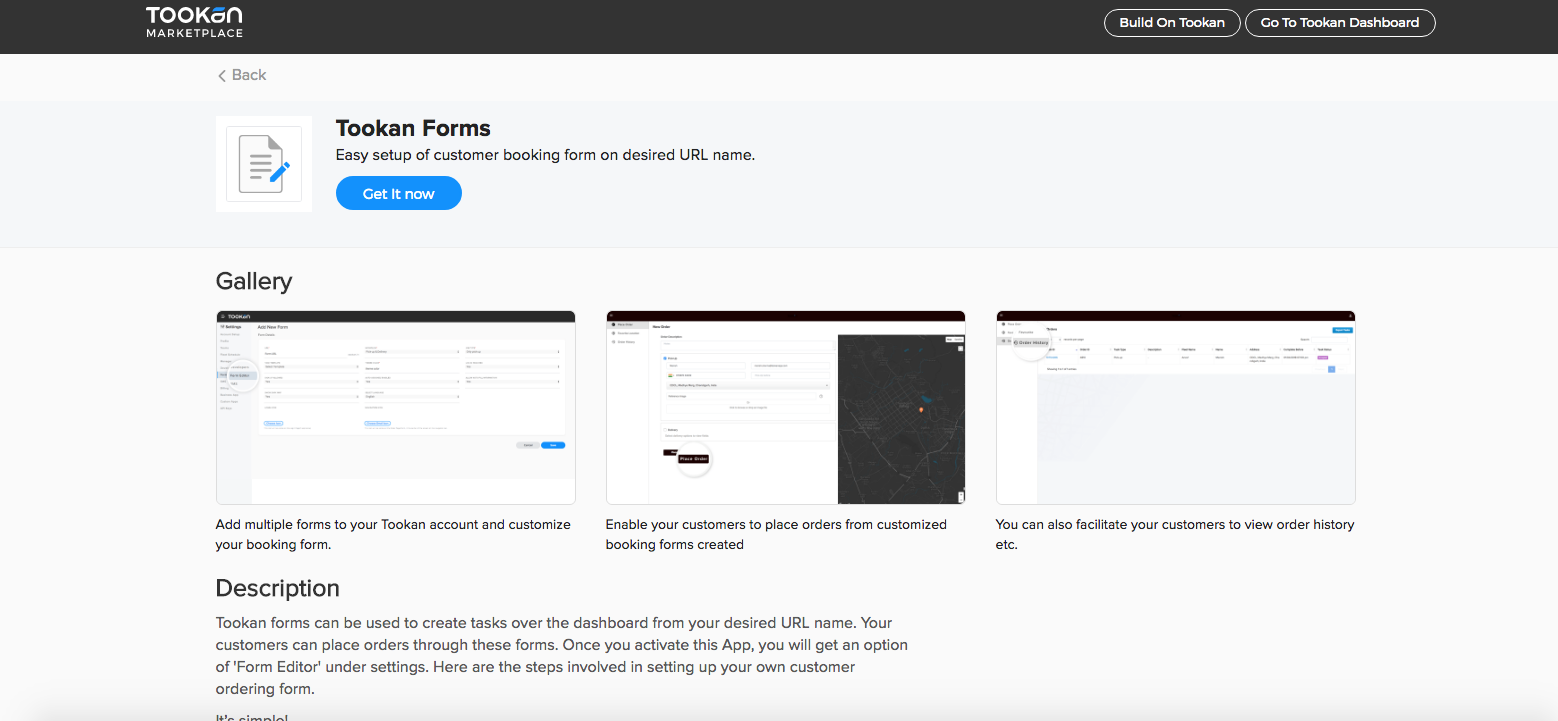
Step 2: Activate Customer/ Vendor Web Form for your account.
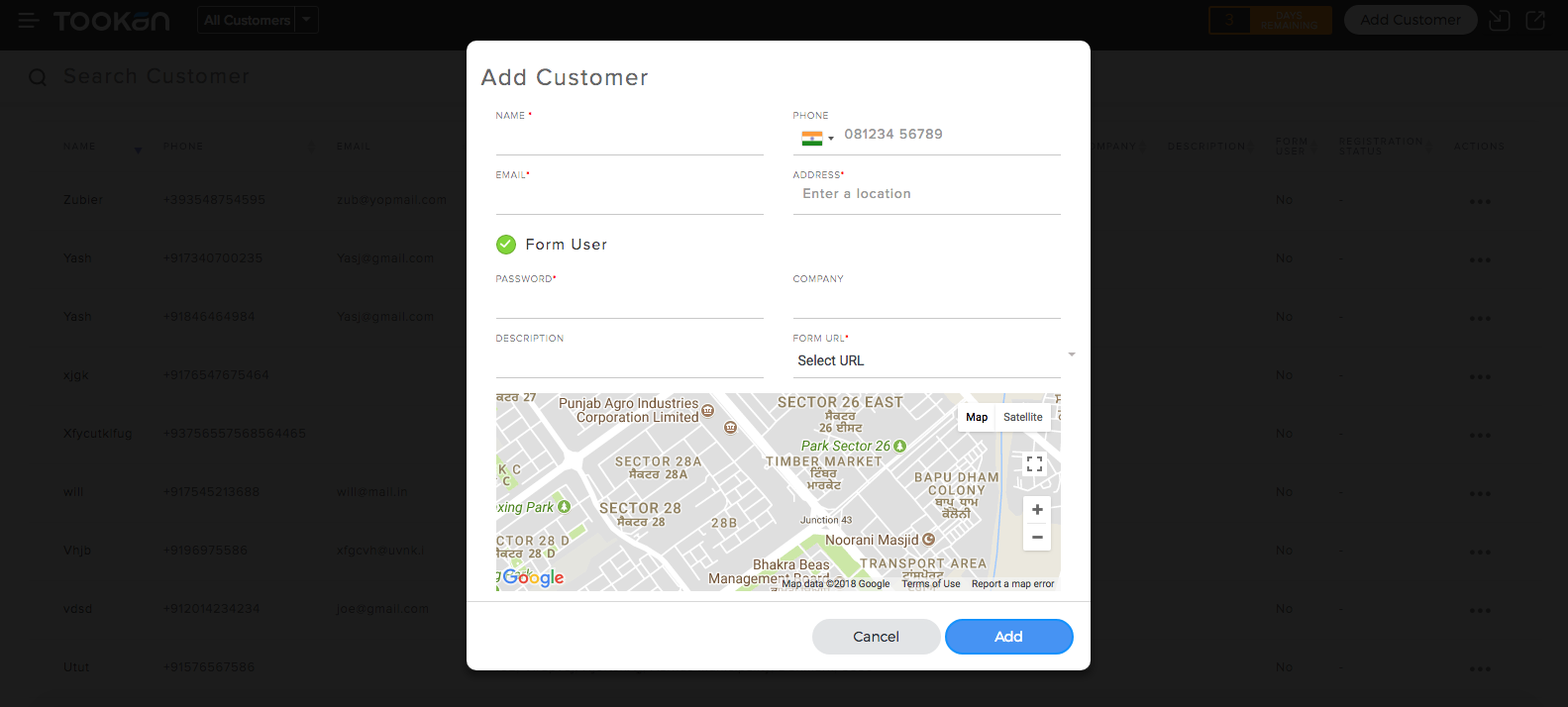
Step 3: Click on ‘Vendor’ tab and then on ‘Domains’. Create the domain and the order form by clicking on ‘Add Domain’ tab on the top right corner of the page. The order form creation page will then come up. Fill in the information to set up your online ordering page and save.
-
- Domain Name: Create URL for ordering page in the format: <YourDomain>.tookan.in.
-
- Workflow: Select the workflow as per your business operation.
-
- Template: Select the best suitable template as per your business needs or you can also create / select your own customized template from the ‘Task Template’ tab
-
- Theme: You can select any theme color as per your website.
-
- Login Required: You can enforce login to the form for ordering or just keep an open form.
-
- Sign Up: Choose Yes to enable users to sign up for the form. This is visible only when login on the website is made mandatory.
- Small and Large Icon: Upload logos that will be visible on the form.
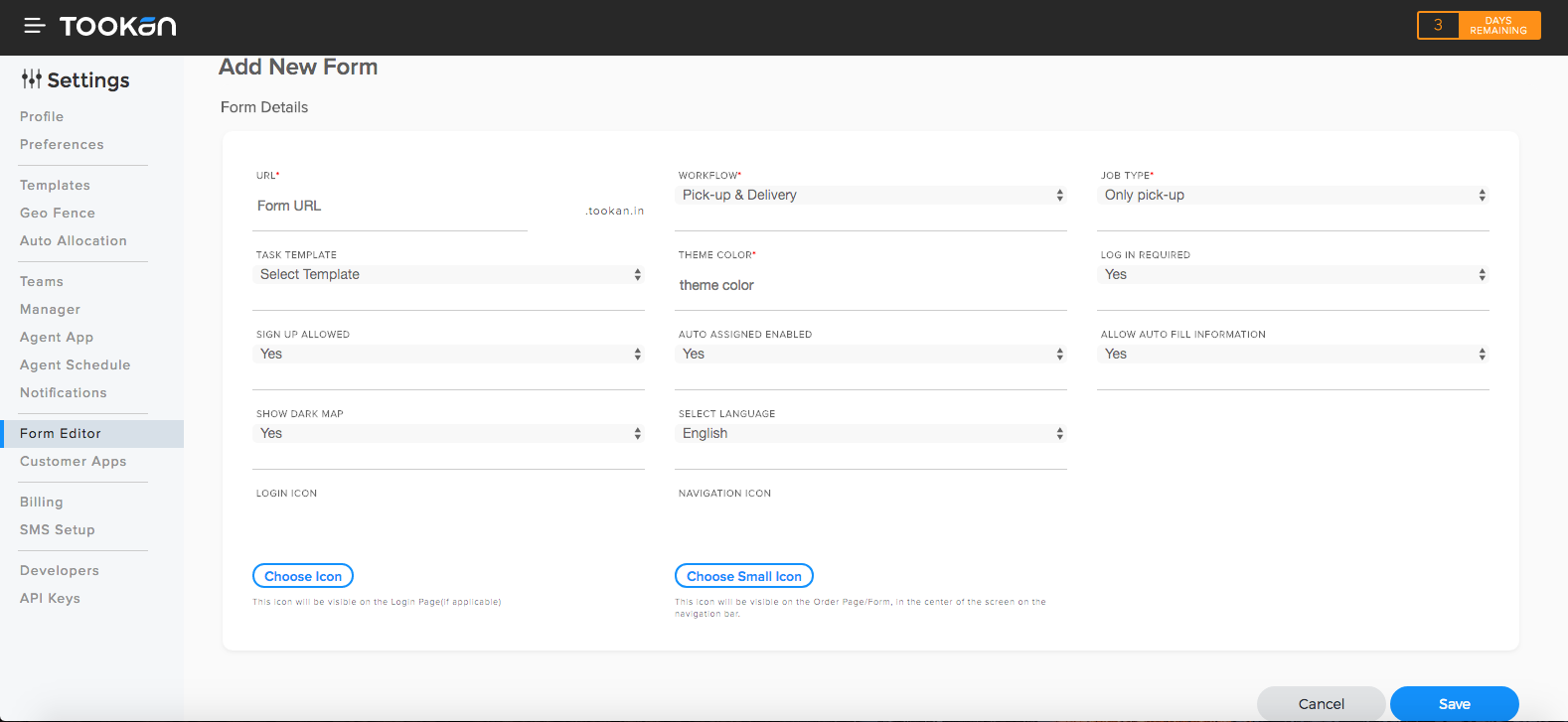
Click on ‘Domains’ tab to check the list of domains you have created.
Optional: You also get an option to add vendors and set up their accounts for placing orders. Click on ‘List’ to check list of vendors. To add new vendors click on ‘Add Vendor’ tab.
Once added, the vendor will receive his login credentials via an email.
Step 4: See your form in action on the URL: <YourDomain>.tookan.in.
Sign-in:
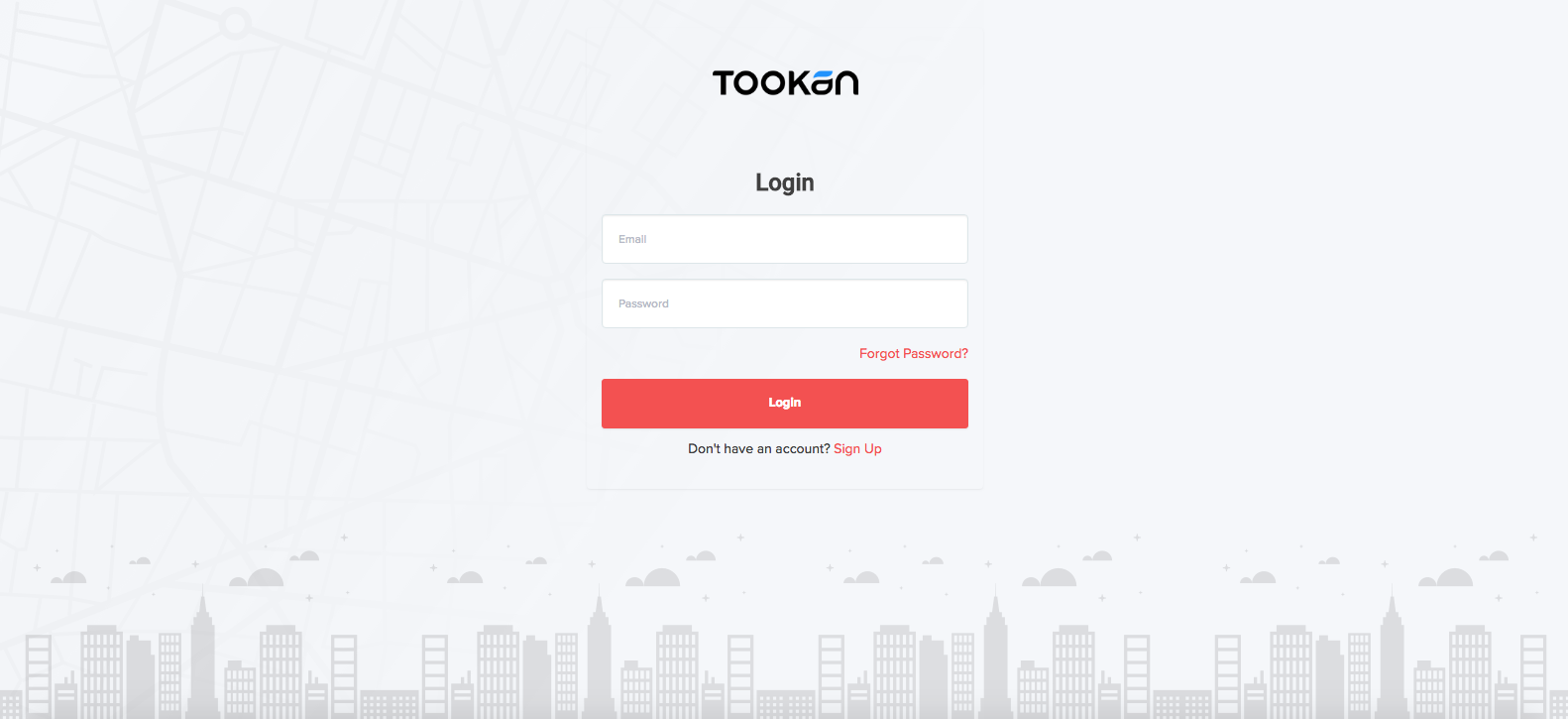
Sign up:
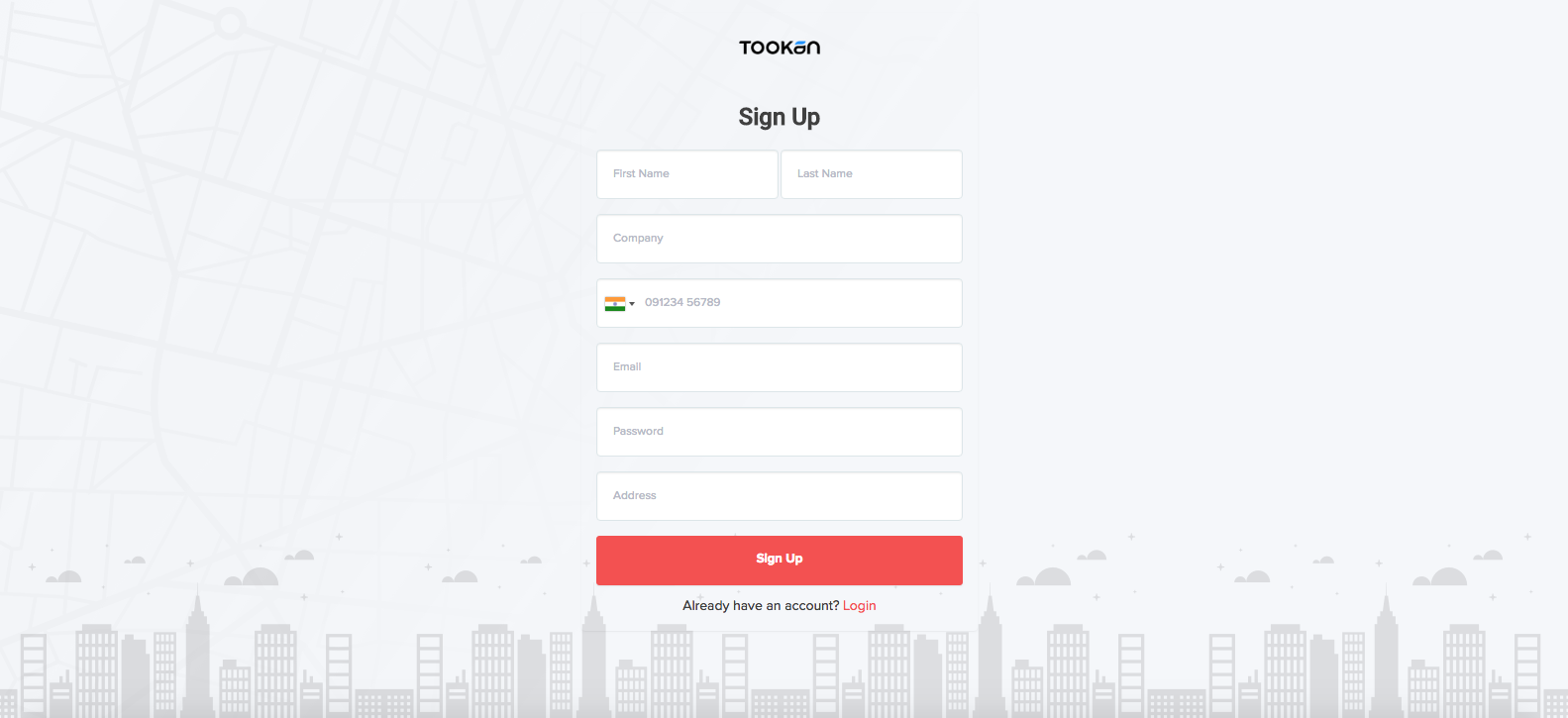
Order Form:
You can also embed this page into as an iframe in your own website and use it to accept orders from your customers.
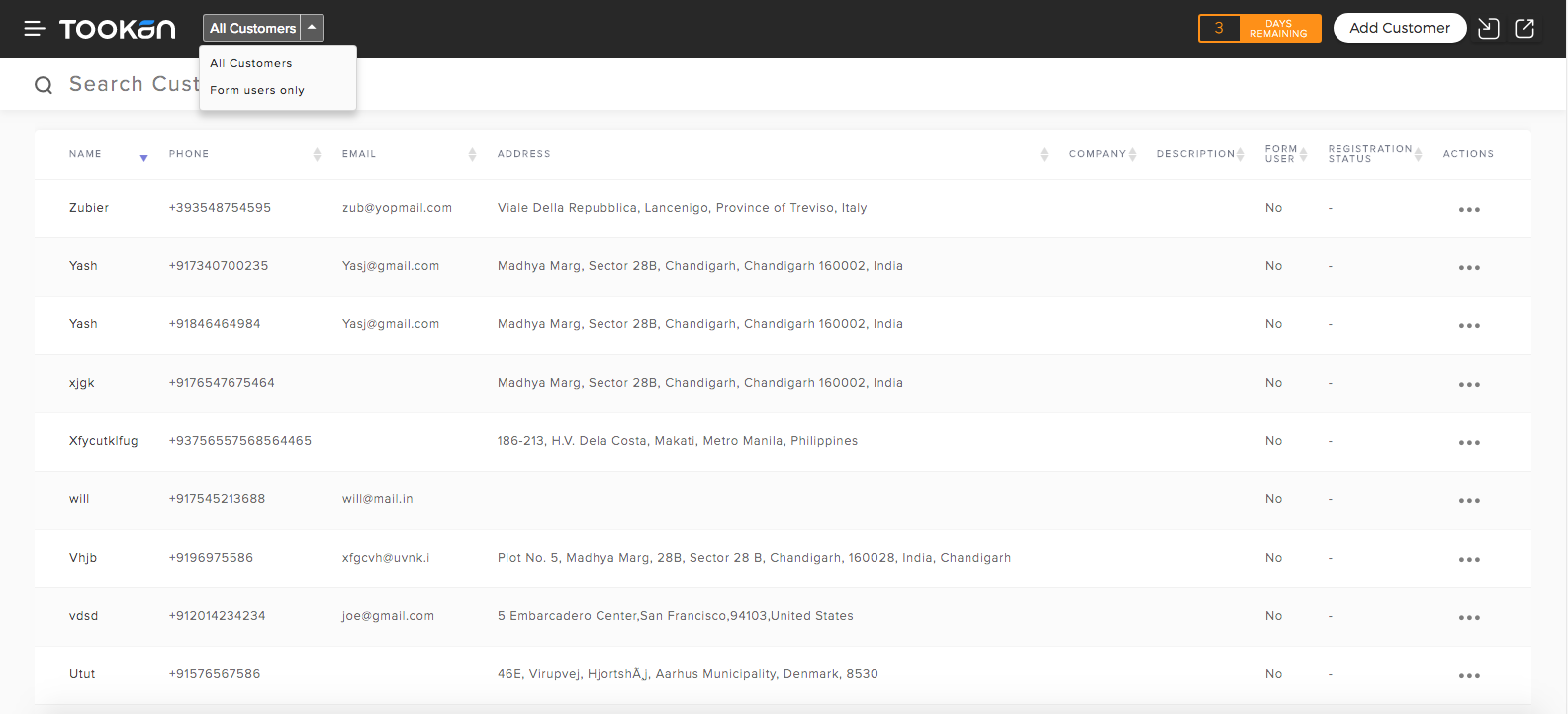
Subscribe to stay ahead with the latest updates and entrepreneurial insights!

Subscribe to our newsletter
Get access to the latest industry & product insights.