
- Products
- Solutions
- Learn
- Partner
- Try Now
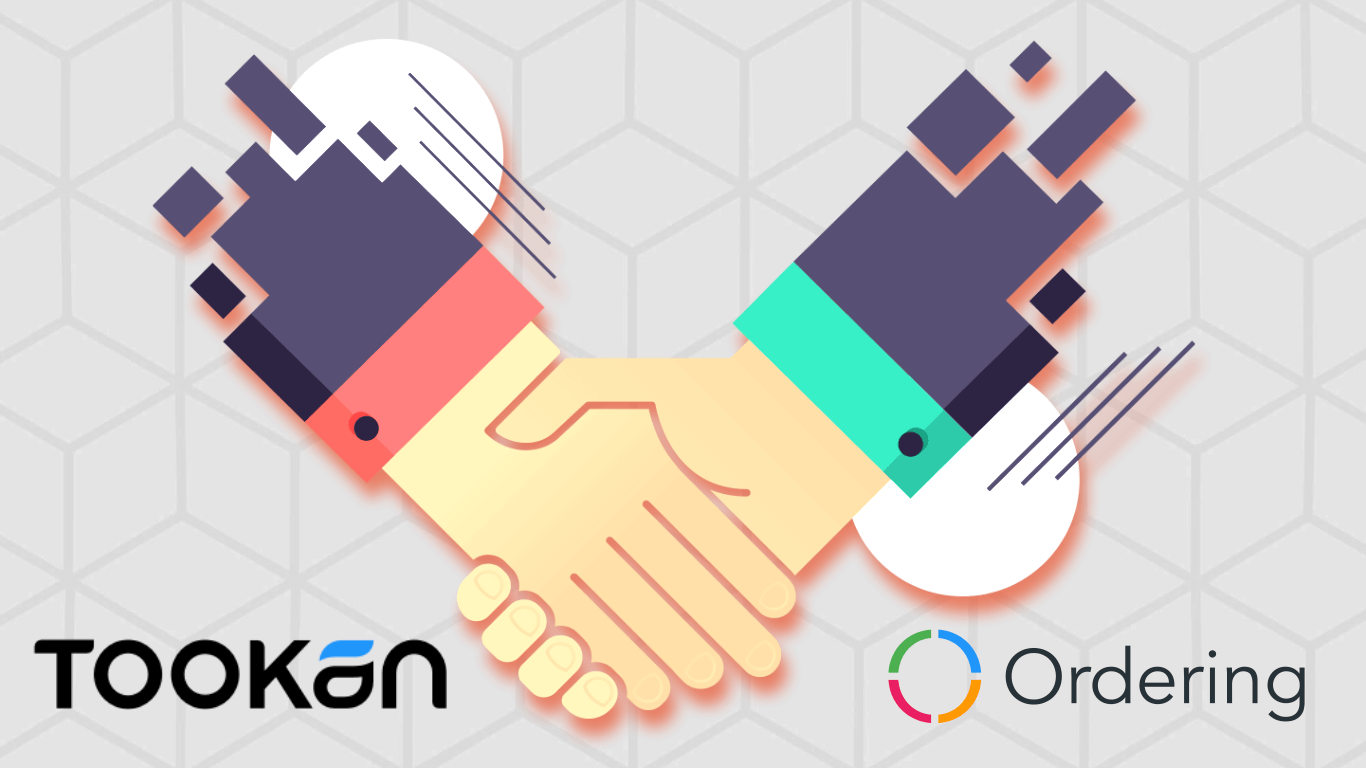
Tookan’s unique delivery management solutions are all the rage among online businesses, as they can optimize last-mile efficiency in order delivery. A tie-up with Ordering.co is the latest in a series of alliances formed between Tookan and various online ordering platforms and services.
One of the most difficult parts of the lifecycle of an online order is the final stage, the physical delivery of the product. Tookan’s revolutionary delivery management solutions ensure that your business doesn’t have to worry about that. Working in collaboration with Ordering.co, Tookan can now enable your online orders to reach the customer quickly and safely, ensuring your business grows in name and revenue. Integrating Tookan and Ordering.co has never been so easy. Just follow the steps given below and soon, you’ll have customers thanking for how quickly they got their orders!
Step 1:
Get Your Tookan User ID Number

After logging in to your Tookan App, click on the menu button on the top-left corner. This will open the side menu. At the bottom of the side menu, you should see the Settings option. Click it.

After clicking on Settings, you will see the Settings menu on your left. Click on the second item on the menu, Profile. This will take you to your Profile page. On the bottom right, you will see your User ID. Copy the number of your User ID. You can paste this number onto a notepad document or sticky note on your desktop for a ready reference.
Step 2:
Api Key and your Personal Access Token

After clicking on Settings, you will see the Settings menu on your left. At the bottom of the menu, you should see an option that says Api Key. Click it.
After clicking the Api Key option, you will see your Personal Access Token. On the right of the token, you will see the option to Copy the token. Click on Copy, and the Personal Access Token will be copied and ready.

You can paste this token onto notepad or sticky note on your desktop for a ready reference.
Step 3:
Integrate Tookan on Ordering
After logging in to your Ordering.co dashboard, click on the More tab to the top right. This should open up your Settings page.

Scroll down the Settings page until you see Integrations Settings. At the bottom right of the Integrations Settings, you should see Tookan Settings. Click on it, and it will open the Tookan Settings window.
First, for Tookan Enabled, select YES. Next, paste your Tookan User ID and your Tookan V2 API key, which you had copied above, under the fields that ask for it.

Step 4:
Track your Order on Tookan

All orders from your Ordering.co website or app are now automatically added to your Tookan account. The order is automatically assigned to an agent for delivery, which you can track on your Tookan account. With auto-assignment, the entire process, from ordering to delivery, is completely automated. This way, you can rest assured that all your orders are sent to the agent who can deliver them the quickest. Alternatively, you can also use your Tookan dashboard to assign an agent to execute a particular order.
You can also access the order details anytime in the future by clicking on Details option under your order number.
Integrating Tookan with Ordering.co allows your business to have the best end-to-end service, right from ordering to delivery. Tookan’s delivery management ensures the greatest operational efficiency, ensuring better service, lower costs, and providing your online business the perfect platform to expand and grow.
Subscribe to stay ahead with the latest updates and entrepreneurial insights!

Subscribe to our newsletter
Get access to the latest industry & product insights.





















