
- Products
- Solutions
- Learn
- Partner
- Try Now
When it comes to restaurant management, 2020 was the hardest of all time. With the pandemic and massive lockdowns across the globe, restaurant businesses saw the need for smart solutions. CloudWaitress is one such restaurant management solution that can help you with efficient tools.
Here are some statistics around online food business,
- The online food delivery segment is set to reach $151,526 million in 2021(Statista).
- The revenue for the online food business is expected to show an annual growth rate (CAGR 2021-2024) of 6.4%(Statista).
- 34 % of consumers spend $50 per order on each food dish they order online(Restroapp).
When it comes to smart delivery management of the online food business, Tookan is your best bet. Integration of ClourdWaitress with Tookan will benefit you in various ways; from order management to elegant delivery automation.
Now, let’s see how to integrate Tookan with the CloudWaitress account.
Step1: Tookan Account Login
The first step is to log in to your Tookan account and find the API key for integration. As you login to the account, you will find a dashboard with many different options.
Now go to the settings option, and you will see an entire section with options like templates, auto allocation, manager, agent app, access control, API key, and SMS.
Step2: Generating API Key
Select the API key option from the menu on the sidebar, and you will see two different types of codes. The first code is the V1 key or PAT(Personal Access Token) and the second key is the V2 API key. You can generate these by clicking on the “Generate Key” option on the right side. You can use the PAT or V2 API key to integrate the Tookan account, save it on a clipboard or in a separate document.
Step3: CloudWaitress Login
Add your email address and password to login into your CloudWaitress, and go to your restaurant dashboard.
Once you log in, you can see the dashboard with your restaurant’s section.
Now click on the “Manage” option, and you will be directed towards a dashboard with many different insights like total sales, total orders, total tips, and a number of tips. There are icons for order management, customer profiles, calendar management, menu customizations, and settings on the sidebar.
Step 4: Key Integration
Now choose the select option, and you will see a settings section with options like system, services, payments, website, and integrations.
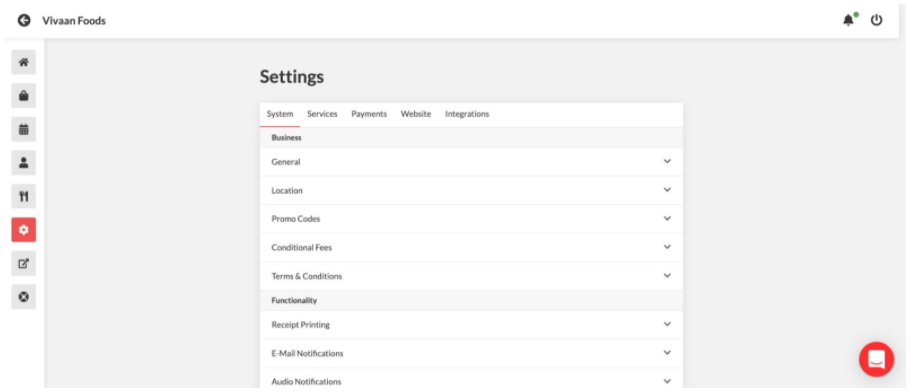
Choose the integration option, and you can see the option for Tookan integrations.
Click on the “Disabled” option on the Tookan block, and you will see the option to add the V2 API key.
Now paste the API key copied from your Tookan account, and paste it.
Next, you will need the timezone offset for the Tookan account that you can get by clicking on the link- https://timezones.tookanapp.com/.
The timezone offset will open in a separate tab, which you can copy and paste in the Tookan timezone option. Now, as you click on the save button, the integration is complete, and you can see the Tookan enabled in CloudWaitress.
Step5: Test Ordering
Before you manage the orders, Cloudwaitress allows you to add new items to the menu and customise it through the menu option in settings.
Once you have customised the menu, you can manage your orders in the order section. But, for creating a test order, go to the view store option to land on your online food web portal.
Click on the order tab and create a test order to check the automation level in Tookan.
Once you choose from the type of service like delivery, dine-in, or even table reservations, you can enter the address to place the order.
Step6: Order Management
Once you create a test order, you can see the order details on your Tookan account. The platform automatically allocates the delivery task to an agent, or you can do it manually also.
The order detail section offers all the details like task description, tracking ID, and delivery schedule to help you manage the order to reduce delays.
Conclusion
Tookan makes the order management flexible and scalable. It offers automation features and makes every single insight of the order available for better operations. The best thing about this integration is that you don’t need a third-party platform that may charge commission charges. So, don’t just maximise your restaurant business with a CloudWaitress account but optimise your profits with smart delivery management on Tookan!
Subscribe to stay ahead with the latest updates and entrepreneurial insights!

Subscribe to our newsletter
Get access to the latest industry & product insights.





















