
- Products
- Solutions
- Learn
- Partner
- Try Now
Agent Wallet by Tookan – a delivery management software, brings you the flexibility to keep a record of all the transactions done by an agent. It’s a seamless way to integrate the task pricing and earnings with the agent wallet. In this, Wallet refers to Pricing while Credits refers to Earning of the Task.
You have the following two options in the Agent Wallet: Enable Pricing and Enable Earning.
1. Enable Pricing
Pricing once enabled in the wallet, records all the transactions corresponding to each task. The pricing will be added or deducted from the wallet depending upon the settings that you choose i.e. Debit From Wallet
Disable – Debit From Wallet:
If Debit from the wallet is disabled, the amount is added to the agent wallet for each task as per the pricing amount of the task. We have to set a Threshold Value for this. The threshold value is the limit amount once reached by the agent’s wallet will not allow any further task notifications to be received by the agent. Admin/Manager has to debit the amount from the agent wallet on the dashboard manually. Following this agents will be able to get the new task notification again.
This can be the perfect solution for the use cases where the agent takes cash on delivery and has to deposit back the money after the amount is collected (threshold amount in our case).
Enable – Debit From Wallet:
In this case, the admin/manager has to add some amount in the wallet for each agent. The amount is deducted from the wallet for each task as per the pricing amount. Once the amount reaches Zero or Less, the agent won’t receive any further task notifications unless the admin/manager adds more amount to the wallet.
2. Enable Earning
By enabling the earning with the agent wallet, all the transactions stored in the agent wallet corresponding to each task. The earning will add in the Credits for each task.
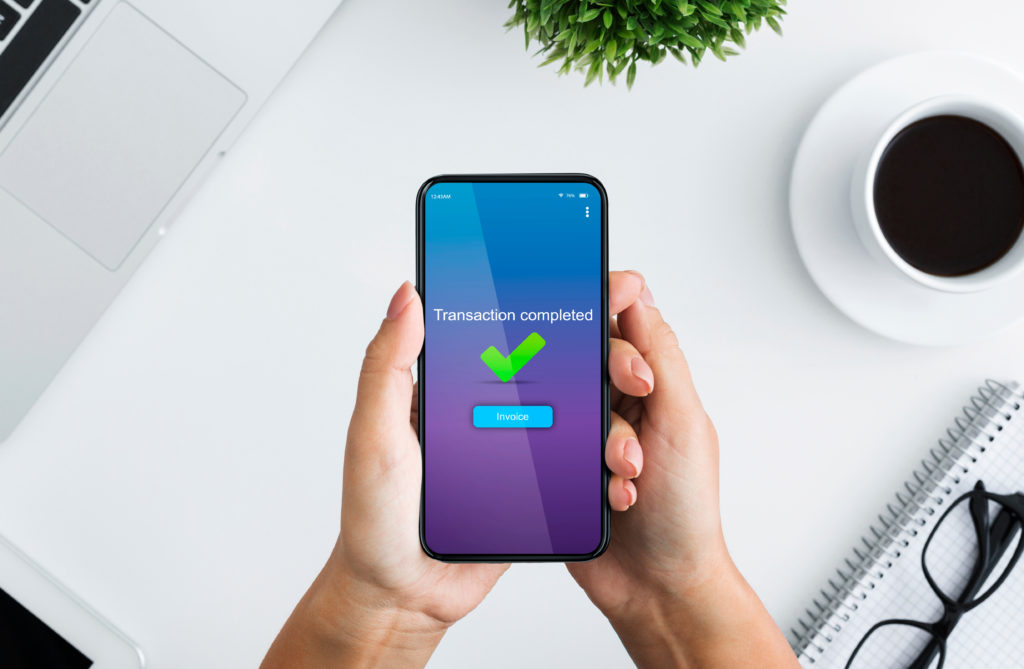
Use Wallet And Credit Difference As Threshold:
When we enable the Earning and disable the Debit from Wallet setting, a new option pops up i.e. Use Wallet And Credit Difference As Threshold. The system calculates the threshold amount as the difference between Wallet and Credit in this case.
To explain with the help of an example:
The current amount in the agent’s wallet is 1100 and in credits is 500. The threshold amount that we set is 1000 which means that in this case, the agent will not get the task notification as the wallet amount it’s greater than the threshold amount.
When we have enabled the toggle Wallet and Credit Difference As Threshold, then the actual threshold amount is calculated as the difference between the wallet and credits amount i.e. 1100 – 500 = 600 This is less than the threshold amount and the agent will still be eligible to get the new task notification.
NOTE:
- These settings apply only to auto-allocated tasks. The system does not check the validation in case of manual assignment.
- The system records all the transactions in the Agent Wallet by default whether it’s Cash on Delivery Order or Pre-Paid Order. If you want to record a specific transaction then you have to send a field i.e. Online Payment = 1 in the template field. The system does not consider the task to be added in the Agent wallet which has this template field for pricing.
Hourly Earnings: The useful attribute of the Agent Wallet
The hourly earning allows you to track your agent’s hourly earnings with configurable rule settings.
Once activated, the hourly earning tab will be displayed in the settings section on the dashboard as well as earning tab in the agent app.
Thus you can set different hourly earning rates on the basis of teams, fleets, days, and timings.
Steps to activate this feature in the Tookan Dashboard
- First, activate agent hourly earning add-on from Tookan Extensions.
- Go to – dashboard>settings>hourly earning->add a rule.
- While creating a rule, you can select entities to apply rule for – multiple fleets, multiple teams or for all fleets.
- While adding slots, a pop-up box opens up for selecting the days, duration and associated hourly earning rates.
- Enter the values in the fields and save it.
- Finally on the agent app,
- The hourly earnings can be seen separately in the weekly chart on the earnings tab.
thus your hourly earning rule is configured. - In a nutshell, it is quick and easy to set hourly earning rates linked with flexible timeslots.
- You can choose rule type amongst fleet level, team level or for all fleets.
Watch the video to know more:
Check out Tookan Agent Wallet now.
Subscribe to stay ahead with the latest updates and entrepreneurial insights!

Subscribe to our newsletter
Get access to the latest industry & product insights.





















