
- Products
- Solutions
- Learn
- Partner
- Try Now
When it comes to delivery management for eCommerce, timing is everything. Without a doubt, delivery delays can hurt your business, and the pandemic has been harsh to your order schedules. According to research, 18% of customers leave an eCommerce platform due to slow deliveries.
So, if you are struggling with your delivery automation, undoubtedly, Tookan is one tool you can use for smart delivery management. It helps eCommerce businesses to automate delivery allocations, track orders, and automate order management activities.
WooCommerce is another excellent plugin for your eCommerce WordPress website. According to Hostingtribunal, 93.7% of WordPress eCommerce websites use the WooCommerce plugin.
Together with Tookan and WooCommerce, you can leverage extraordinary delivery management and smarter order handling.
So, above all let’s look at a step-by-step guide on how to integrate Tookan with WooCommerce.
1. Log in to WordPress Dashboard
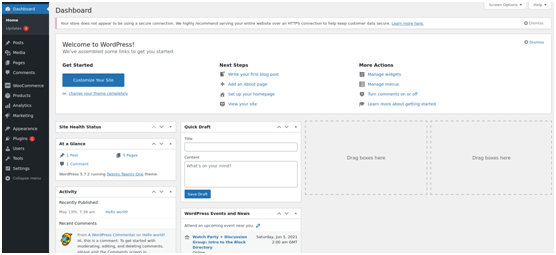
2. Go to WooCommerce from the side menu
3. Select Settings Page
4. Select Advanced Tab from settings
5. Click on Webhooks Link from advanced
6. Click on create a New Webhook icon
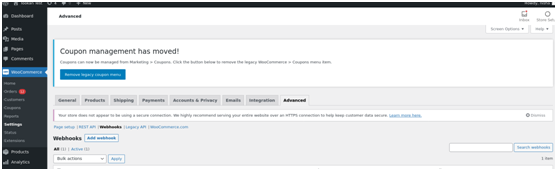
7. Fill up the Webhook data accordingly to create a new webhook
A. Name: Tookan
B. Status: Active
C. Topic: Order Created
D. Delivery URL: Find URL from the documentation.
Replace data in the URL as follow :
https://api-3112.tookanapp.com/woo/createTask?api_key={xxx}&T={xx}&D={xx}&A={xx}&G={xx}
(a) Fill API key. To get this API Key to go to the Tookan Dashboard.
Go to setting >>API key >>copy it >>paste it in the api_key={xxx}
(b) In place of T fill time zone. Go to timezones.tookanapp.com and copy the time zone given and paste it in the T{-330(GMT}
(c) In place of D fill delivery time in a minute: D will have buffer time on a minute, that task should be created this much minute later from current time || D=90
(d) A is for Auto Location: A will have 1 and 0 for auto Assignment || A=1. (0=to disable auto allocation and 1 to enable it)
(e) G is for Geo Location: G will have 1 and 0 for Geofence || G=0. (0=to disable geo allocation and 1 to enable it)
NOTE: API Key (api_key) and Timezone (T) are Mandatory Fields
Note: Input the above-given instructions in the URL. the URL is ready, now click on Save Webhook
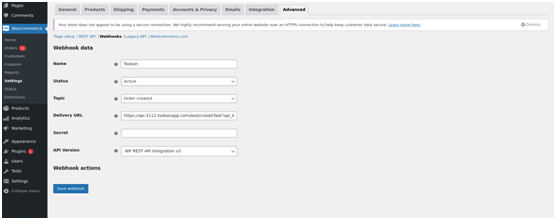
Once, all the Steps have been followed, The Delivery Task from WooCommerce will flow to Tookan on Order Creation on the WooCommerce Platform.
Subscribe to stay ahead with the latest updates and entrepreneurial insights!

Subscribe to our newsletter
Get access to the latest industry & product insights.





















