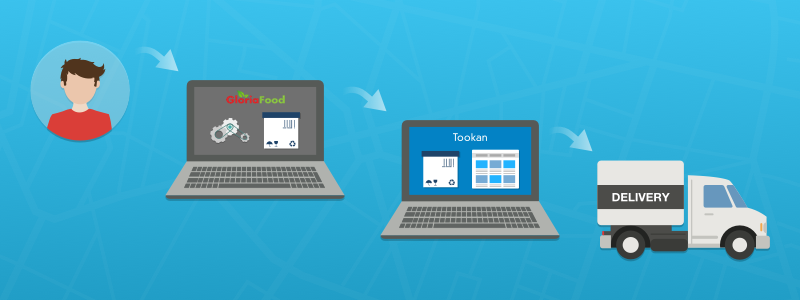- Products
- Solutions
- Learn
- Partner
- Try Now
GloriaFood is an online ordering system that allows restaurant owners to set-up their online presence within minutes. We believe food lovers should have an amazing ordering experience for their delivery. GloriaFood makes it possible without ripping off restaurants by charging high commission payments on every order.
The Key Pointers GloriaFood Abides By:
-
- Free of cost
-
- No setup fees
-
- No binding contracts
- No commissions
With efficient integration of Tookan with GloriaFood, their business operations have become buttery smooth. Here is how the integration process works:
Step 1 – Extract Tookan V2 API key, go to Tookan admin account. Click on Menu > More > API Key > V2 API Key.
Generate an API key and copy it.
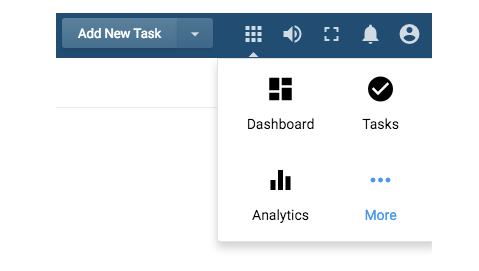
Step 2 – Now Open your Gloria foods account and go to Other > Delivery Tracking > Tookan > Enable.
Paste the copied Tookan V2 API key as Restaurant Token.
Step 3 – Now the business can start taking online orders from the customers. All the orders will be automatically added to the business’s Tookan account.
Done!
Now, lets take a look at the order placement and order acceptance procedure.
Step 4 – Customer selects the food items for delivery from the online menu available on the website or app of that food delivery business, which is associated with the GloriaFood.
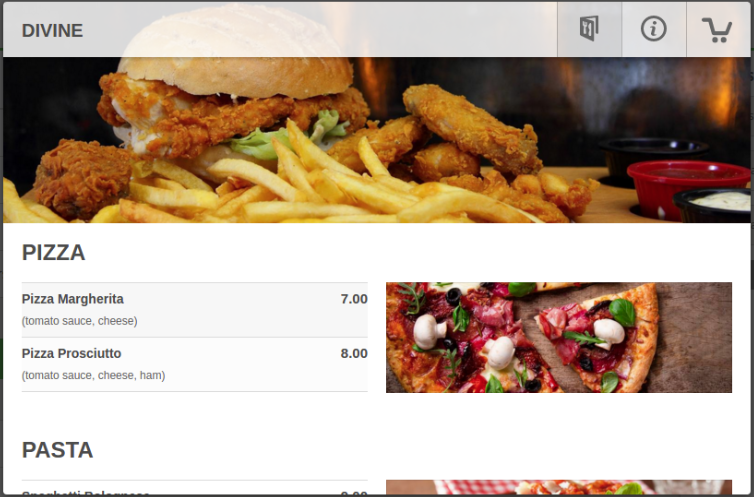
Step 4 – After the customer submits the required details such as Name, Address, etc. He/she places the delivery order at the checkout page of the food delivery business website or app.
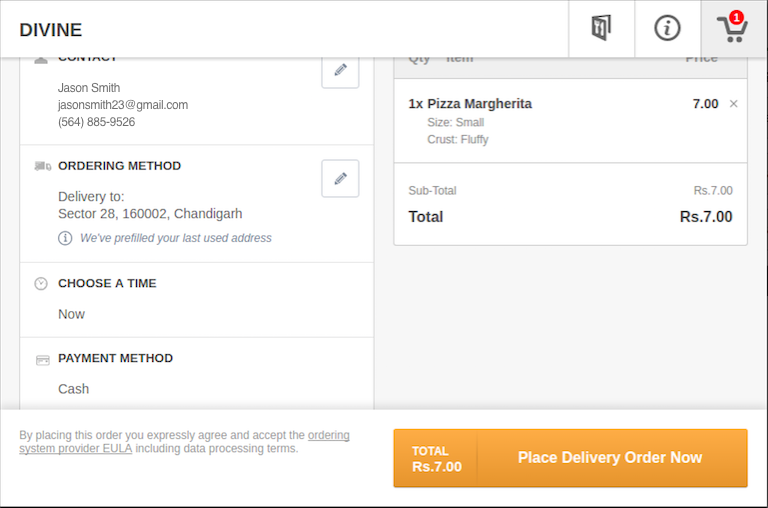
Step 5 – The moment customer confirms the order placement, a quick notification with all the order details is sent to the business manager for his/her “Acceptance”.
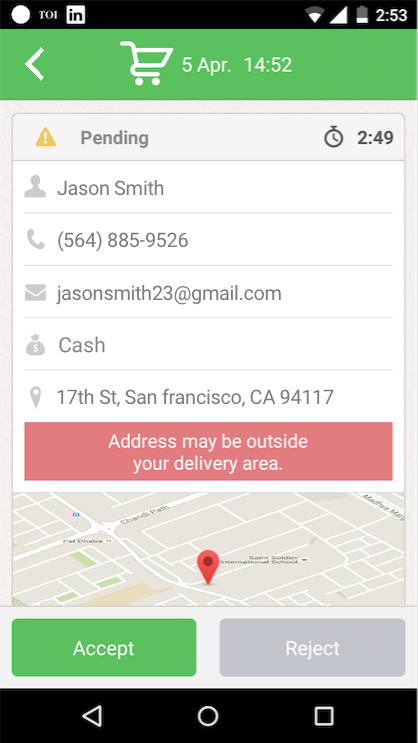
Step 6 – Upon acceptance, the order is automatically added to the food delivery business’s Tookan account.
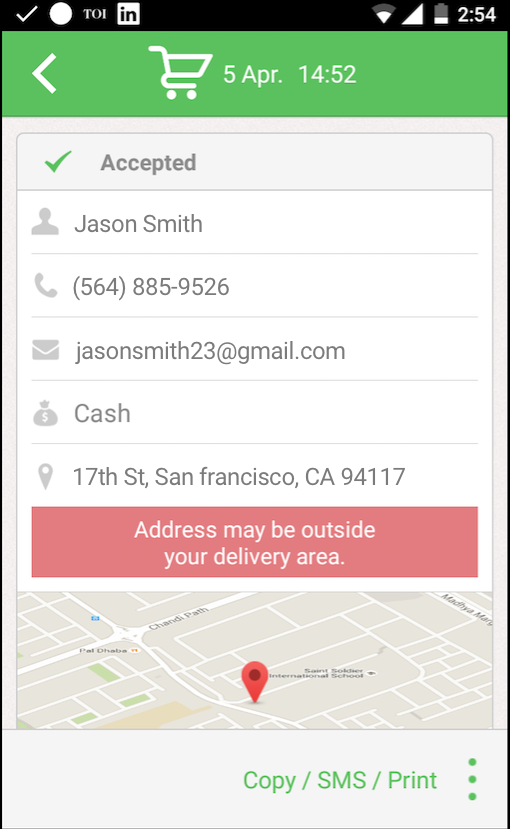
Step 7 – In the end, using Tookan dashboard, the business manager clicks on the “Assign Agent” tab of the delivery task to assign an agent to it. Manager can also view all the details of that particular task by clicking on the “Details” tab located right under the “Assign Agent” tab.
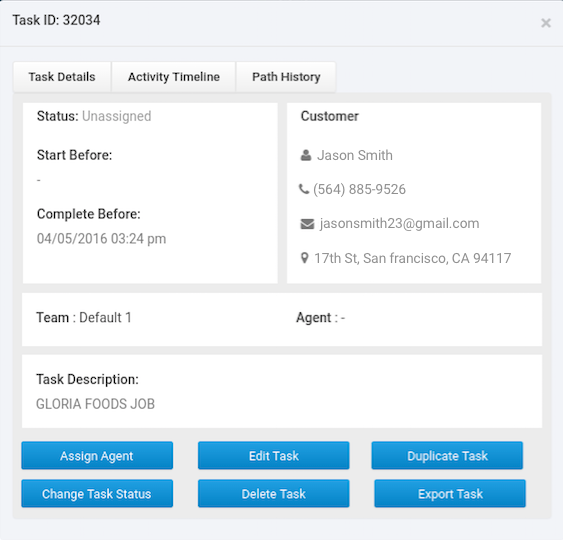
We Wish You Good Luck With Your Business
Subscribe to stay ahead with the latest updates and entrepreneurial insights!

Subscribe to our newsletter
Get access to the latest industry & product insights.