
- Products
- Solutions
- Learn
- Partner
- Try Now
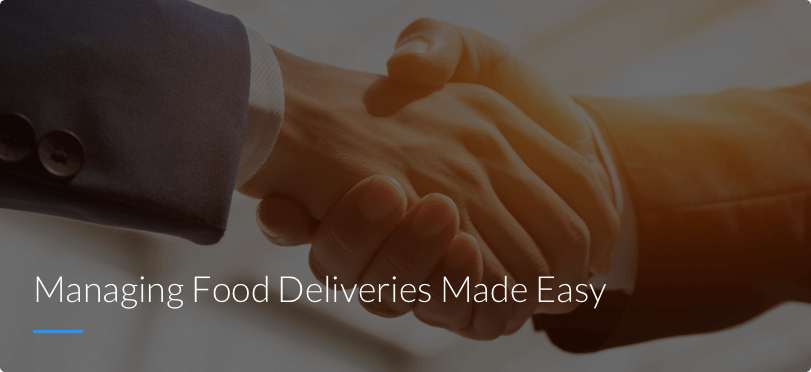
Tookan’s revolutionary delivery management solution links up with this free online ordering alternative to help your restaurant provide seamless delivery, allowing you to just cook and your customers to just eat.

If you’re in the restaurant business, online ordering is probably going to be your major source of revenues. But with the big food delivery apps eating into your profits with their high commissions, margins are slender as ever. All that is going to change as Tookan collaborates with this online ordering system to ensure restaurant owners can set up their online experience in a matter of minutes with no setup fees, commissions, or binding contracts.
Tookan’s expertise at operational efficiency helps streamline the entire process of online ordering and food delivery, centralizing the tasks of scheduling deliveries, while collating data in one place for easy analysis. Furthermore, Tookan allows restaurants to inform drivers of new deliveries in real time and allows restaurant owners to use a branded app rather than having to develop their own app from scratch.
Their online ordering service allows restaurant owners to setup their profile, create a menu, and start accepting orders in a few minutes without setup fees or commissions. If you want to enable GloriaFood on your existing Tookan platform, just follow the instructions given below.
Step 1:
Login to app.tookanapp.com and Open Settings


After logging in to your Tookan App, click on the menu button on the top-left corner. This will open the side menu. At the bottom of the side menu, you should see the Settings option. Click it.
Step 2:
Api Key and your Personal Access Token

After clicking on Settings, you will see the Settings menu on your left. At the bottom of the menu, you should see an option that says Api Key. Click it.
After clicking the Api Key option, you will see your Personal Access Token. On the right of the token, you will see the option to Copy the token. Click on Copy, and the Personal Access Token will be copied and ready.


You can paste this token onto notepad or sticky note on your desktop for a ready reference.
Step 3:
Delivery Tracking
Login to your online ordering in the restaurant web admin area -> tab “Other” -> “Delivery Tracking” section. If you do not have an account with GloriaFood, you can create one quite easily. Just conatct https://www.gloriafood.com/.
![]()

After logging in, you will see the side menu on the left. At the bottom of the side menu, you should see three dots. Click on the three dots icon. It should bring up a menu titled Other. In the below list of options, click on Delivery Tracking.
Step 4:
Integrating Tookan
Clicking on Delivery Tracking will bring up a list of delivery tracking integrations. Under Tookan, you should see a button with Enable. Click it.
![]()

This will bring up a message box asking if you already have an active account with Tookan.
Click Yes.

After clicking Yes, you should see the Add integration page. At the bottom of the Add integration window, under Custom fields, you should see an empty space next to Restaurant Token. This is where you should paste the Personal Access Token you copied from the Tookan app dashboard and click Enable on the top right of the window.

You’re good to go!
Step 5:
Now, let’s order
Your business is now ready to start taking online orders from customers. All orders coming online are added automatically to your Tookan account.


The customer selects their order from the online menu available on the website, Facebook page, or app of your restaurant. You can create your online menu on the restaurant web admin area -> “tab setup” -> “menu setup”..
Step 6:
Checkout
After entering their details name, address, contact details, and payment method, the customer finalizes their order in the checkout counter.


Step 7:
Accept the order
As soon as the customer places their order, a quick notification with the order details is sent to the business manager of your restaurant, awaiting their confirmation.


As soon as you accept the order, it is added instantly to your Tookan account, where it’s automatically assigned to an agent, whose progress you can track to ensure its delivery. With auto-assignment, the entire process, from ordering to delivery, is completely automated. This way, you can rest assured that all your orders are sent to the agent who can deliver them the quickest. Alternatively, you can also use your Tookan dashboard to assign an agent to execute a particular order. You can also access the order details anytime in the future by clicking on Details option under your order number.
Just like that, you can get the best out of both businesses simultaneously to help your restaurant grow without the fear of paying expensive commissions to food apps. With the partnership between Tookan and GloriaFood, the future of food delivery is yours.
Subscribe to stay ahead with the latest updates and entrepreneurial insights!

Subscribe to our newsletter
Get access to the latest industry & product insights.





















