
-
-
Products
- Industries
- Learn
- Partner
-
- Try Now
The Tookan integration with Deliverect grows your business by seamlessly weaving together, order management and delivery management software.
Whether you’re running a small café or a restaurant, the Tookan integration with Deliverect simplifies your online order management so you can focus on your craft and your customers.
Tookan and Deliverect integration brings guaranteed ROI and puts your business operations on autopilot. Every time you receive an order on Deliverect, it will automatically be pushed to Tookan and further auto-assigned to your delivery persons. This automation saves you time while ensuring that your customers are always up-to-date about their delivery status. Tookan automatically:
The integration process is very simple and takes only a few minutes to set up. Here’s a step by step guide:
Navigate to Extension Page, and activate Task Pricing & Agent Earning
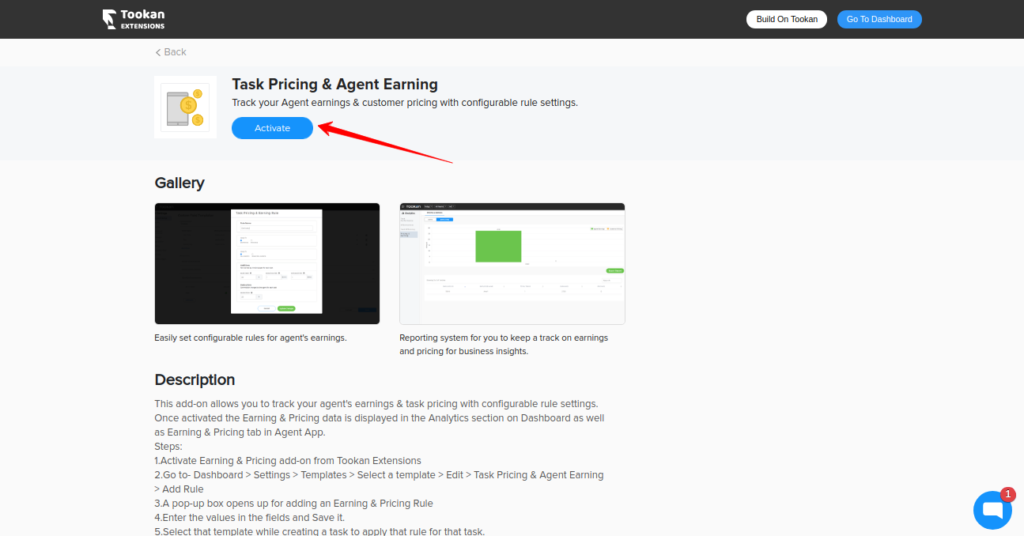
Navigate back to Tookan Dashboard & set a template name to Deliverect (recommended) & add a pricing rule.
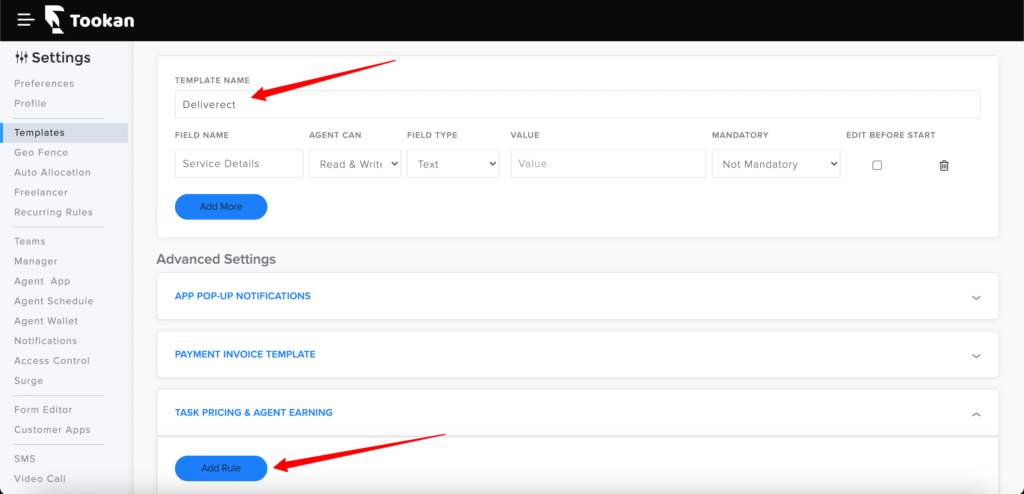
Fill these pricing fields to provide a delivery fee to Deliverect Order
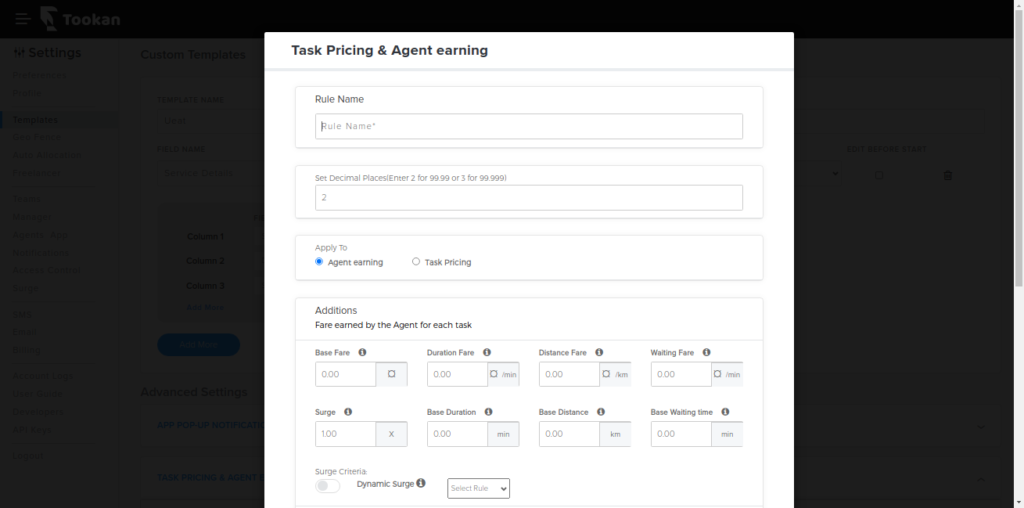
Now Navigate to the extension section. Search for Deliverect, click on activate.
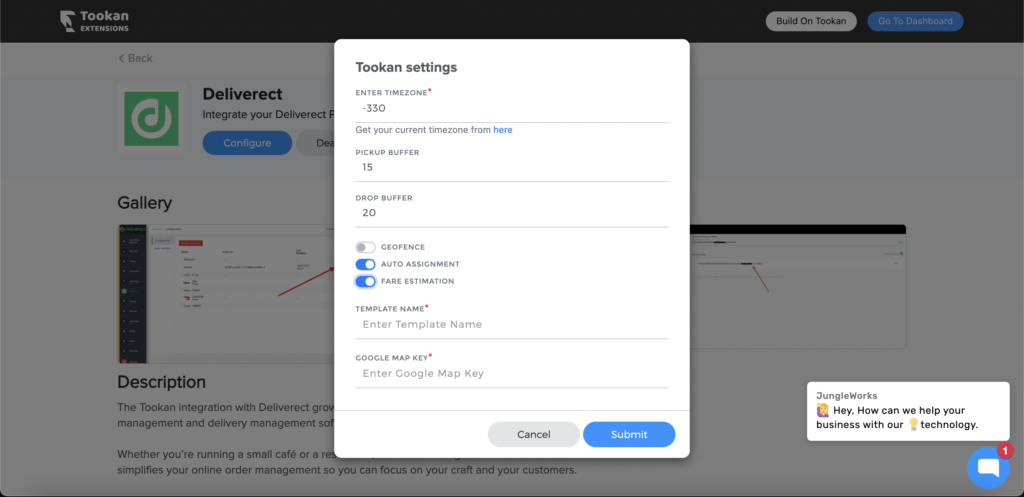
- TIMEZONE: retrieve from https://timezones.tookanapp.com/
- PICK_BUFFER: buffer time in minutes to pick your order (default: 30)
- DROP_BUFFER: buffer time in minutes to drop your order (default: 60)
- Geofence: Enable this toggle, if you’re willing to apply Geofence on Tookan i.e. Tasks will be Aligned to the Agents according to their Geofence
- Auto-Assignment: By enabling this, you can use the auto allocation algorithm configured on Tookan for the jobs created from Deliverect.
- FARE ESTIMATION:Enable this toggle to to provide a delivery fee to Deliverect Order
- TEMPLATE NAME: Fill the template name which you created under templates.
- GOOGLE MAP KEY: Fill your google MAP keys.
Once you fill in the details successfully, click on submit and you will get your Webhooks, copy and configure them on Deliverect.
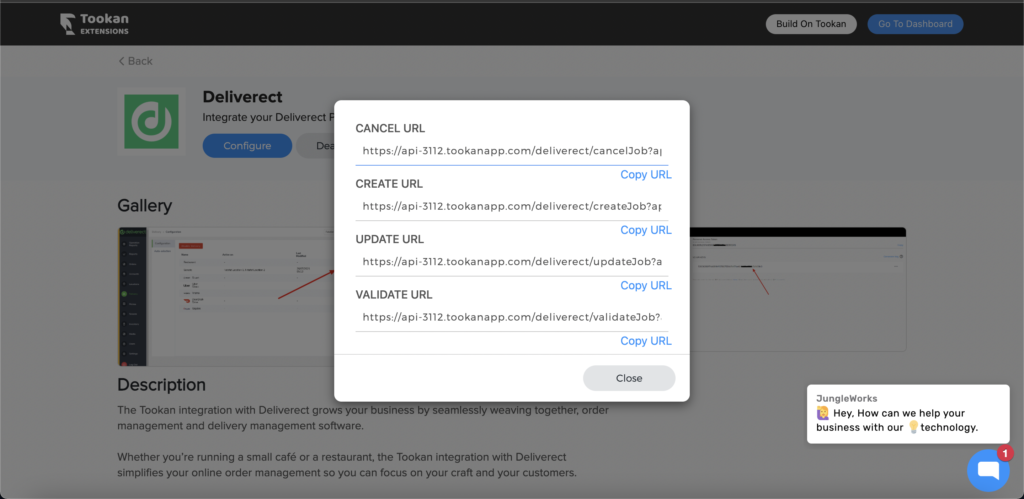
For this login to your Deliverect Dashboard and select Delivery from the side menu and enable Tookan, and configure the webhook URLs.
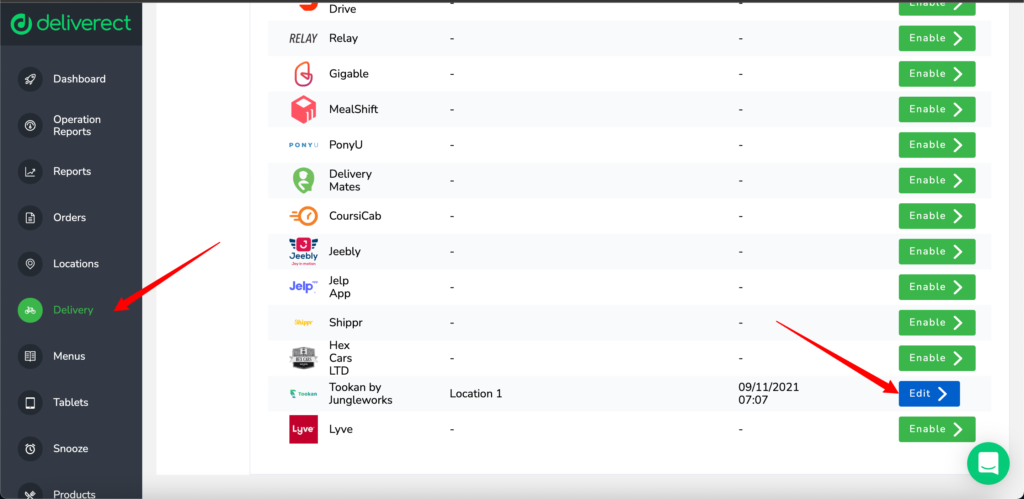
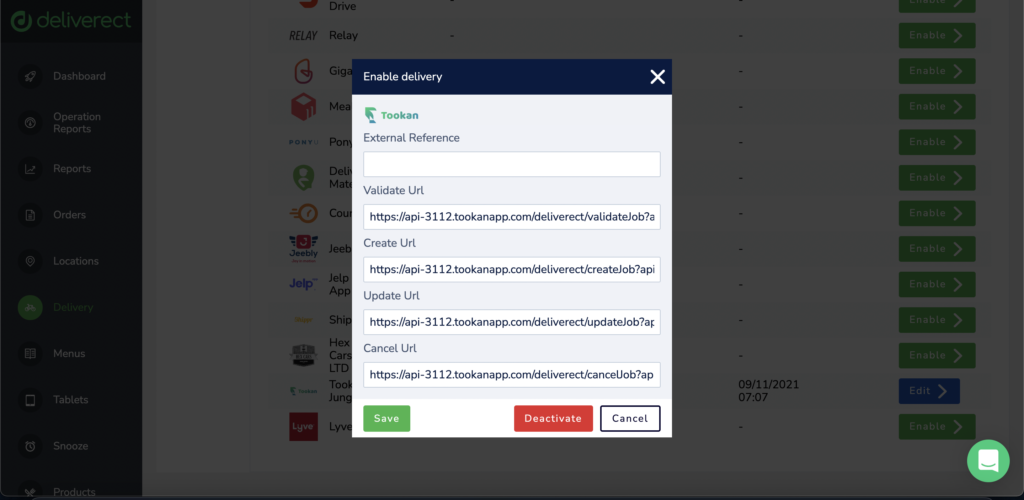
Once you fill in the details and configure the Webhooks you are good to go.
Subscribe to stay ahead with the latest updates and entrepreneurial insights!

Subscribe to our newsletter
Get access to the latest industry & product insights.






















